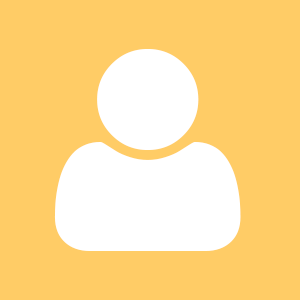In my Emacs A11y Tip #1 I've already touched the topic of this #2 from #EmacsA11yTips slightly. I did not explore all the details at the time so I feel I should try to correct this now.
When installing Emacs there are various possible build configurations and some of them have been adopted as a defacto standards meaning analogous packages are available in the multiple linux distributions package repositories. These are emacs, emacs-nox and emacs-gtk2.
Guessing from the package names it's obvious -nox variant has all the graphical dependencies stripped out. That means we will only see text UI when running no matter if we are in a graphical X session or on a text only console. I was expecting full package would therefore be unnecessary for me because it brings in a few more dependencies and the window it presents is inaccessible to orca anyway. So given this reasoning I assumed it might have minimal impact and I won't need X support in my install of Emacs.
My complicated reasoning has proven not to be quite right and X support within emacs might really be usefull. I have found out a few differences between X and no X variants and some of them are serious enough for me to install X support.
- When X support is installed, emacs kill and copy commands insert the text into the clipboard so it's possible to copy and paste from emacs into other applications and the other way round.
- No X variant can be also running within a terminal emulator like gnome-terminal. It means you can use orca's flat review to examine its output.
- When X support is installed Emacs creates its own window seperated from a terminal if emacs is started from a terminal emulator. It is completelly inaccessible to orca and it consumes all the keyboard input so orca even can't receive the insert / capslock key presses. It is possible to decide during runtime when X aware version of emacs is installed if we want / don't want X support. Run
emacs -nw
to start emacs with no X support. - Installation which also features X support can also be started in pure text only console. In such a case X support won't be used obviously. Emacs should otherwise be as functional as intended. I've found askubuntu answer supporting this argument. Some parts of Emacs appear to inherit native accessibility and I am not sure where this is coming from. For example pressing C-x C-f brings up find interface accessible with Speechd-el but pressing F10 shows up GTK2 based menu bar and activating Open... from the File menu pops up GTK2 native file chooser dialog.
- emacs-gtk2 has X support and as an addition it also features mixture of its natural UI with some GTK2 based widgets. I don't know if there is something usefull for us here.
Given the fact there is no complete full browser inside Emacs, copy and paste is really essential. Additionally it is possible to configure Emacs to open web links in 3rd party apps so depending if you are in X or not you can configure to open these in Firefox or elinks directly.
There might be other notable differences when running emacs within X session or pure text console for example gpg agent setup or integration with other 3rd party tools. If I find it to be significant enough I will post a new tip.
I don't consider emacs with gtk+2 support particularly appealing just yet because it does not appear to be practical switching between operating system native and emacs specific screen reading app.
Update: Originally I have assumed graphical ATK accessible menu is only within emacs-gtk2, however it's also present in the original emacs with no GTK support. It sounds a bit dissapointing that we have no speechd-el accessible menu in this mode. But using keyboard shortcuts and other things is worth the trade I think.
Update2: Run
emacs -nw
if you would like to decide at runtime whether you do want an X support or not.