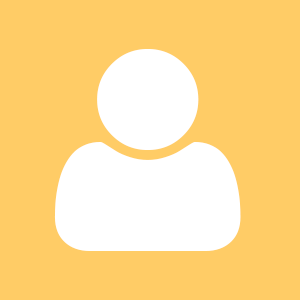A lot of blind people like to accelerate their typing skills on their smart phones by using eyes free methods. Typing in braille is the most popular of these I think.
Many of us like it and some more would like to get used to this too. It's why questions like what is the best braille keyboard for android, and how to type in braille on androidareasked very frequently.
I have just answered such a question so I'm publishing my current answers.
This is about Soft braille keyboard which is free and open-source published on github although I don't know if it's still available to download from the Google play.
I think details related to device positioning, finger placement and similar will also apply to any other braille keyboard on the planet, e.g. MBraille is working fine too.
Okay so first about Soft braille keyboard setup. I like these settings in theKeyboard Settings Rotate keyboard with device check box unchecked Invert keyboard check box checked All other keyboard settings are on their defaults. When its configured like this then you should be holding your device in landscape with home button to the left screen facing away of you. Again slowly explaining each suggestion: * device should be in landscape * home button should be on your left hand side * you should hold it in a way so device screen is turned away from you. Imagine if you wanted to use device's front camera to take pictures. Now position of your hands. Index, middle and ring fingers ofboth your hands are reserved for typing on the braille keyboard displayed on the screen. Thumb fingers are touching the device back cover gently meaning there is nothing to hold the device is just sitting put on your thumb fingers. Pinky fingers are touching the device side on the bottom. You should be able to touch your-self using your pinkies when holding the device like this if you really wanted to do so. And now final puzzle the braille dots: I imagine you know an ordinary braille type writer such as Perkins or even Picht type writer. If you look at the type writer keyboard you can realize it is not all horizontal meaning keys are not positioned exactly one next to another. Dot three and dot six keys are a bit smaller and slightly pointed to the sides. So by knowing this and considering how little space you have on your device screen you are trying to fit your fingers to the screen as much as possible in order to resemble the braille type writer keyboard layout. Your index fingers are close to each other near the device side at the top, Your ring fingers are far from each other on the device side on the bottom, And your middle fingers are well in the middle. Your left index types dot 1, Your left middle types dot 2, Your left ring types dot 3, Your right index types dot 4, Your right middle types dot 5, And your right ring types dot 6. When you start typing you can callibrate the keyboard. That's easiest done when you put your left hand fingers to the screen and hold down all three for more than a second. If you lift them you will receive a prompt saying put next three fingers on the screen or such. So do the same thing with your right hand and you should be all setup. This is everything you need to know in order to become productive with soft braille keyboard. Choosing your braille table is just a personal preference.